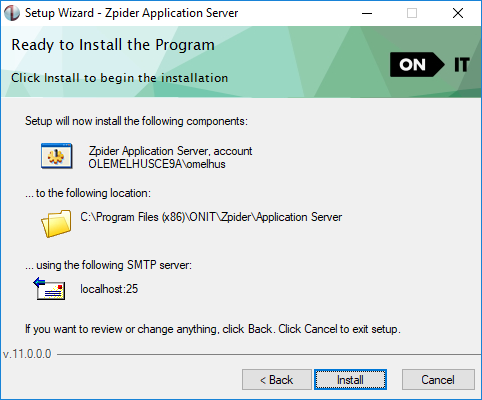Prerequisites
It is recommended to install the Zpider Application Server on the same server as the ERP system.- If the Zpider Application server is not installed on the ERP system server, the network capacity must be at least 1 Gbps between the Zpider Application Server and the ERP system server / SQL server.
- The setup must be executed with a domain user with full access rights (local administrator) for the current machine.
- The user must also have enough access rights to access network resources (SQL server, ERP server e.g.).
Installation
Log on to the server with a user with the domain user described in the chapter above and unpack and start the installation of Zpider Application Server.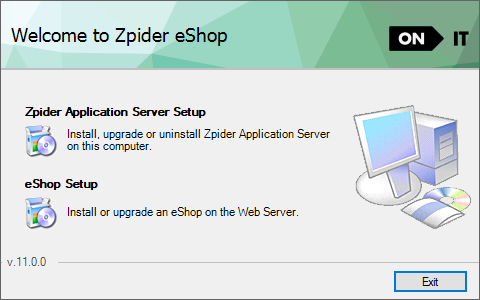
Destination folder
Choose the destination folder. For simplifying support situations it is recommend to use the default folder.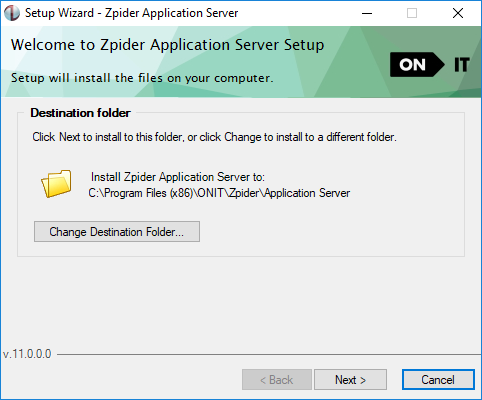
Outgoing mail server configuration
In Zpider eShop the following functionality requires communication with a SMTP server.- Order confirmations sent by email to the customer
- Password can be sent to a user using the forgotten password functionality
- Username and password can be sent by email to a web user from the eShop admin application
- Email can be sent to a web user by defining a customer / contact person in the ERP system with an import profile where mail sending is enabled
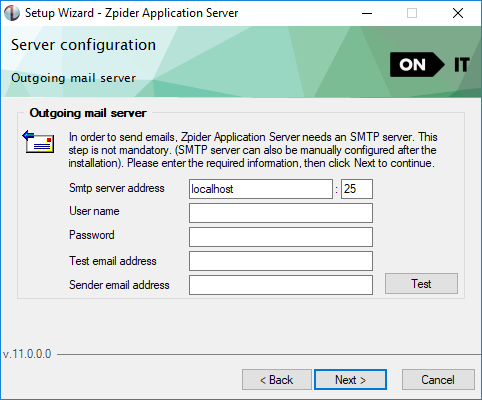
Update the SMTP credentials
The SMTP configuration is stored inFusionServer.config. If you need to set a username and password for your SMTP connection, have a look at this example.
FusionServer.config
FusionServer.config
Service account
The user account provided at this step will be associated with the server service process. The user must have enough access rights to access network resources ( SQL server, ERP server e.g.) Note that if you are unable to verify the service account you can use ctrl+click on the next button in order to continue.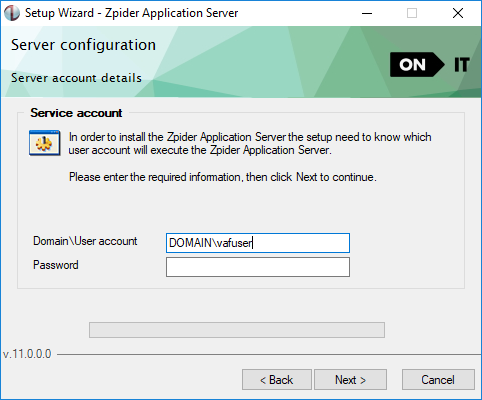
Summary
This step is a summary of the information entered in the previous steps. Click install to execute the installation.